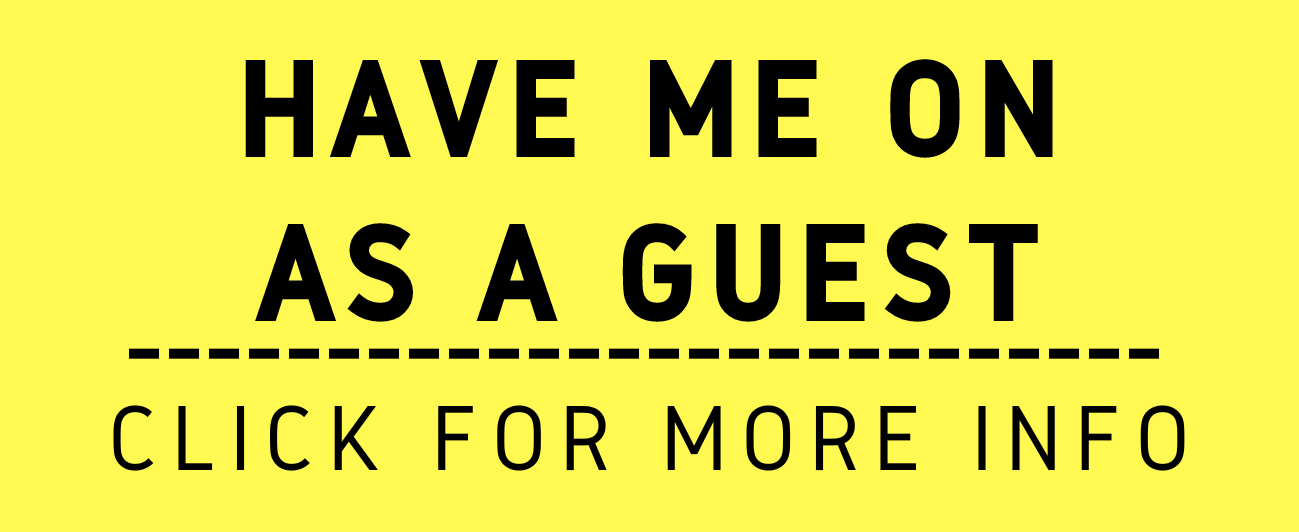How to Keep Yourself Muted During a Zoom Meeting...
/We all have embarrassing noises occur during our Zoom meetings. Dogs barking, kids carrying on, neighbors cutting grass, and yes, you may have to burp! 😮 During your Zoom meeting, you may not always be ready to find the mute button. But there is a simple solution – use the Push to Talk Feature in Zoom!
Instead of always having your mic “on”, press and hold your space bar when you are ready for the audience to here you! Its easy to set up.
To Start, you need to make sure the function is set up in Zoom:
1. On your Zoom application, go to your personal icon on the top right.
For me that would be the picture of the handsome man on the top right. 😉 Below that you’ll see a “settings” gear.
Click on it!
2. You’ll see some options on the left. Click the green audio button (currently highlighted blue).
3. On the right, scroll down.
4. Make sure the “Mute my mic when joining a meeting” and “Press and hold ‘Space Bar Key’ to unmute temporarily” are checked.
5. I would not check the “Automatically join computer audio when joining a meeting.” This gives you an added level of security to prevent unwanted airing of audio.
6. If your host has not already muted you, you will still enter the Zoom conference muted. (This is why the “Mute my mic when joining a meeting” is check.
7. If your host has already muted you, the host will have to unmute you before the space bar option will unmute you.
Now when you are joining a Zoom conference all you have to do is hold the space bar down when you want to unmute yourself. This should help you keep control from unwanted noises entering your Zoom meetings, depositions and court appearances.
Hope this helps in your next Zoom meeting!
Happy Lawyering!