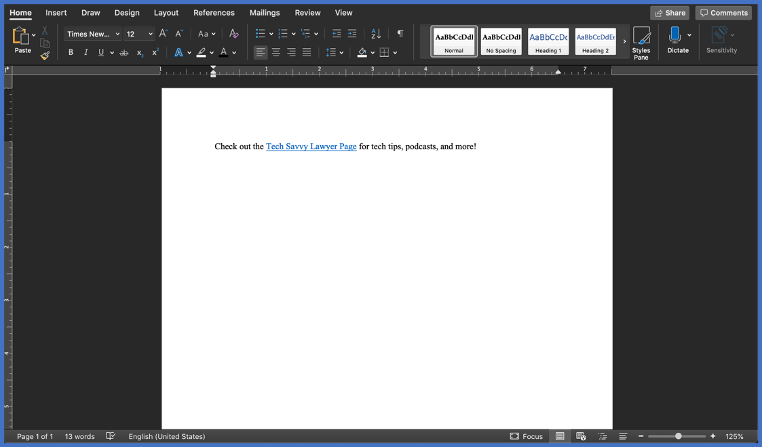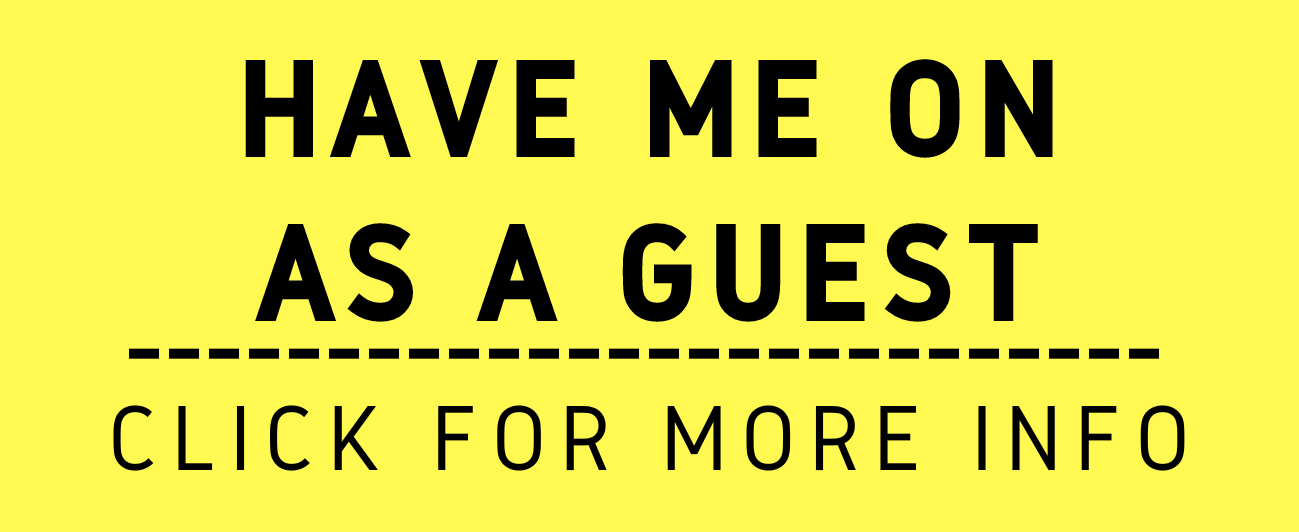Why Lawyers Should Teach Tech Skills – The Tech-Savvy Lawyer will Present at the 2024 MacStock 8 Conference!
/lawyers can get so many benefits from teaching other lawyers on how to use technology!
Lawyers should teach technology skills to fellow attorneys. Teaching not only reinforces the lawyer’s expertise but also improves the legal profession and helps others succeed. It creates a community of tech-savvy lawyers who can better serve clients.
This is one of the reasons why I’ll be presenting at this year’s MacStock 8 conference. MacStock is a conference for Apple enthusiasts who are looking to hang out with like-minded people and “level” up their skills. I enjoy my Apple computer products, and I enjoy sharing with others the skills I have learned over the years. I hope my presentation supplements my commitment to sharing valuable tech skills with others both in and out of the legal field.
Lawyers, you do not necessarily need to teach a course or CLE to share knowledge. It can be as simple as a passing suggestion or spending a few minutes helping a fellow lawyer, court staff, or, gasp, even your opposing counsel.
By teaching technology, lawyers foster innovation, efficiency, and collaboration in law practice. It's a win-win that benefits both teachers and learners.
MTC
You Can Still Get Tickets To MacStock 8!
🧑🏻💻
You Can Still Get Tickets To MacStock 8! 🧑🏻💻
For those interested in attending MacStock 8, it will be held outside of Chicago. Tickets are still available here. If you use the code TECHSAVVYLAWYER (expires 7/11/2024), you can get $30 off your Weekend Pass ticket price.
Don’t worry if you can’t travel ✈️ —there is a digital on-demand option, too! The Digital Pass delivers MacStock’s Saturday and Sunday sessions to you on-demand approximately 30 days after MacStock Weekend








![Steps 2 & 3: Highlight the link to the webpage [Ctrl+L], and copy [Ctrl+C]the link.](https://images.squarespace-cdn.com/content/v1/5c7f456c7eb88c5c90f4dd62/1584566048994-QOWXHXFIJF5V2AK48J6P/image-asset.png)
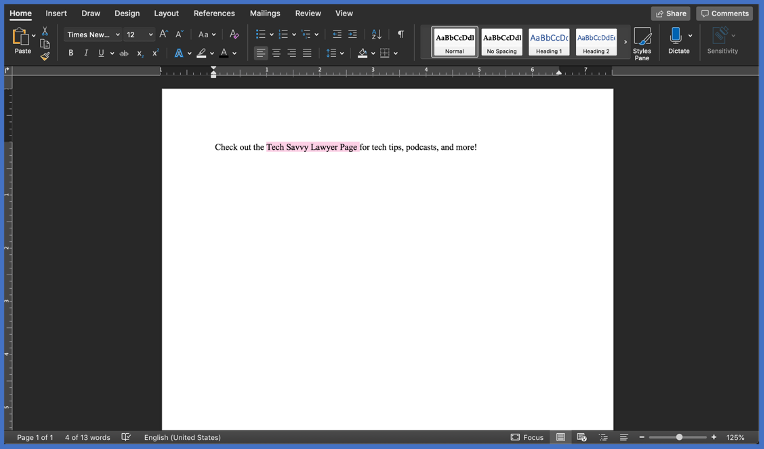
![Step 6: Summon the hyperlink function [Ctrl+K].](https://images.squarespace-cdn.com/content/v1/5c7f456c7eb88c5c90f4dd62/1584566166649-J4SVHZKUUJ7RZWDKKAI1/Picture4%2C+Link%2C+%28TSL.P%29.png)
![Step 7: Paste the link into the box [Ctrl+V].](https://images.squarespace-cdn.com/content/v1/5c7f456c7eb88c5c90f4dd62/1584566232095-PDX6VKILO15N62T3UKYF/image-asset.png)