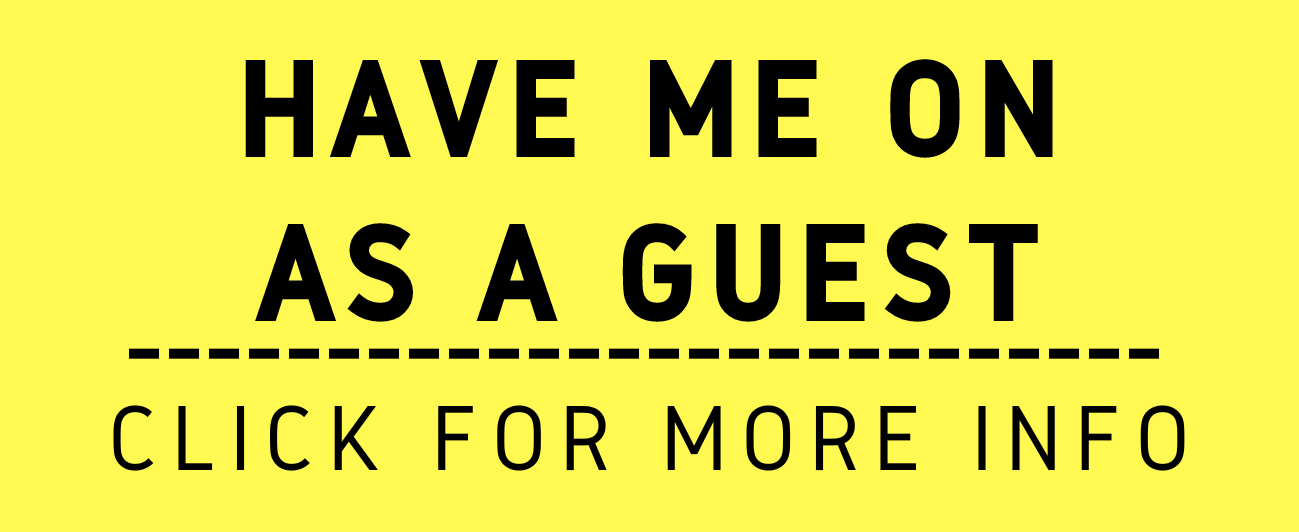An essential time saver for Attorneys: Filling out Forms the Easy Way!
/Handwriting has become a lost art. With the accelerated pace of so much typing on the computer, e.g., work, social messaging, and shopping, many human beings don’t handwrite anymore. But even with the advancement of computers and the internet, there are still plenty of times the public needs to write things by hand, and for lawyers, it's no different.
There are still certain court forms, legal documents and other third-party papers that require lawyers to check off boxes, fill-in names, and addresses, and even provide a narrative response. And having to handwrite your answers can be tedious: You have to fill out the form carefully, ensure your writing conforms to the areas you can only write in and all the while making sure your writings are legible. If not, you have to start all over again, which frustrates you over the waste of time. Or, you can leave the form messy with scribbling or white-out: None of this looks professional! And it’s no fun trying to read a potential client’s written responses on an intake form. And having to do it, again and again, can make things even more tedious. This is where the process of “form fields” comes in.
Programs like Acrobat “Pro 2017”, “Pro DC” or “Standard DC” (for both Windows and Mac) and PDFpenPro (Mac) have this function built in to help you. The creation of “form fields” allows you to type in the areas where you usually need to handwrite a response. This is a pretty simple process to do on your own.
First, either you scan the file and create a .pdf file or download the form (you can convert the file type, say for example a Word document or a jpeg into a pdf). Next, you run the program’s “create form fields” function on the file. And voila! You should have form fields in most if not all of the areas the form needs you to checkmark or fill in.
Power Tip: Acrobat, PDFpen Pro, and its competitors also have typewriting functions that allow you to put the cursor where you need to type on the electronic form. But, creating a form field removes some of the tedium of placing the cursor in the right spot throughout the document every time. And when you have to fill out the form regularly, jumping from one field to another versus placing the cursor in the right spot every time will save you so much time in the long run!
And that is why I use form fields when I can - so should you!