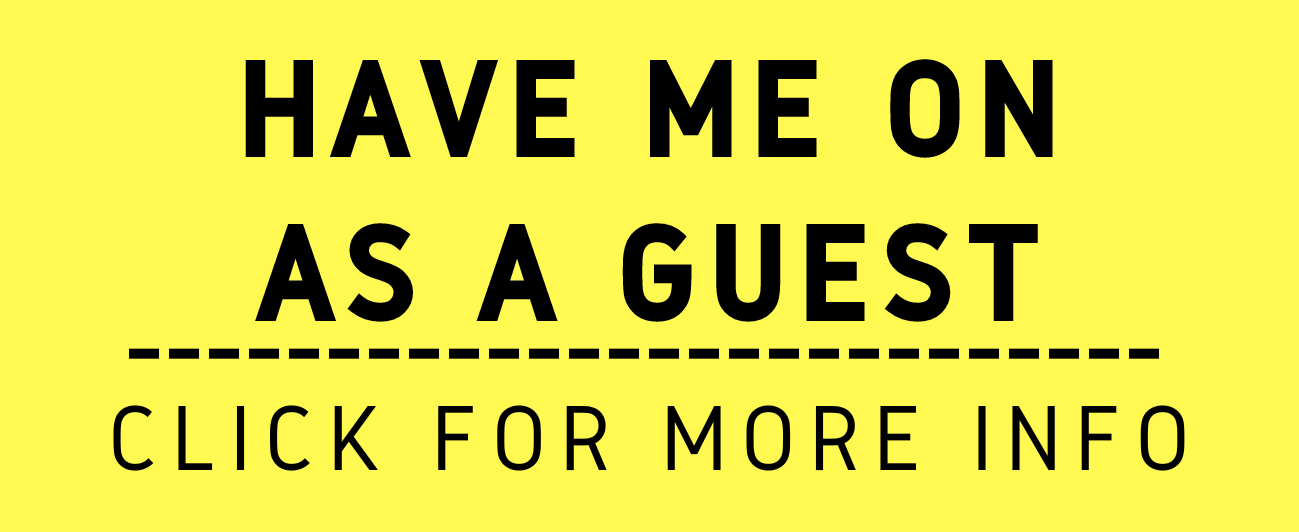How to make a Screenshot on your computer.
/A screenshot is a picture of your screen (or a portion of your screen). I have found it handy to share a screenshot with another party from time-to-time. It may be with a tech person, an accountant, another attorney or even a client. It is neat how you can take the file, insert it into an e-mail or even a word document and send it off to some- one else. Sometimes I just like snapping a photo (usually just a piece of someone’s e- mail or document) and sending right back to the person. It helps dispel any argument that they “never said” the words I captured from their communication
On a Mac: All you have to do is hold your command “⌘” key, “shift” and the number “3” key at the same time for a picture of your entire screen (note that if you have a multi screen deceive, you’ll get one picture for each display). If you simultaneously hold the command “⌘” key and the number “4” key, a “crosshair” will appear. You can move the crosshair, click the start point, hold and move to where you want the box to end and then release the mouse or trackpad. A picture of the portion of the screen you had selected will be generated.
These screenshots will appear on your desktop.
On Windows: All you have to do is press your “Print Screen” key to make a copy of the screen. This key location and name vary from PC to PC. On my Surface Pro, it’s on the F8 key which is also titled “PrtScn.” You can then paste the picture wherever you want to place it.
In order to capture and save a screenshot, you have to simultaneously hold your “Windows logo key” and your “Print Screen” key. If you want to select a portion of your screen, simultaneously hold your Windows logo, Shift and S keys and a “crosshair” will appear. You can move the crosshair, click the start point, hold and move to where you want the box to end and then release the mouse or trackpad. You can find your picture file under c:user\“user name”\pictures\screenshots.
There are other ways of taking screenshots but the steps I provided are usually the most straightforward means of getting it done.
Happy Screenshooting!