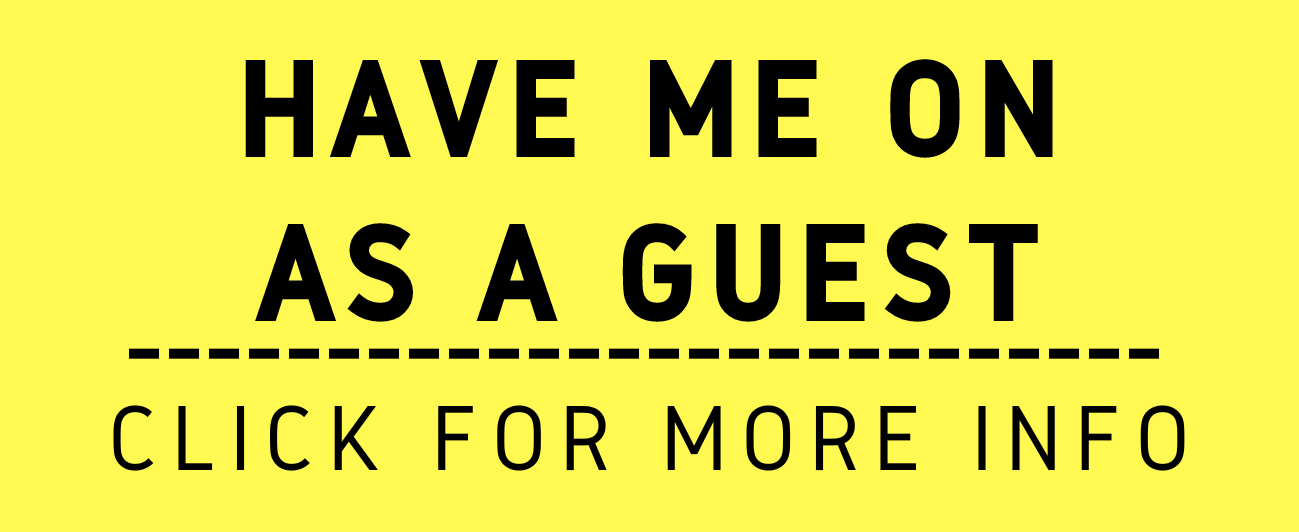Help Prevent Your Law Office's Data Loss!
/Redundancy! Redundancy! Redundancy!
I was at the 2019 ABA Techshow talking with one of the vendors when I was surprised to listen to another attendee talk about how they had a major data loss! I asked the attendee if they had redundant backup. To my surprise they didn’t! I spent a few minutes giving them the basics of what is necessary to properly backup your office files:
The “3-2-1” backup strategy is fairly simple –
• Three different copies of your data
• On two different media with
• One copy offsite.
You have your original copy on your work computer or server. Setting up varied copies is pretty easy especially if you have a fast internet connection.
The first copy can be as easy as buying an external hard drive and attaching it to your computer. Programs like Carbon Copy Cloner (Mac) and Zinstall (Windows). This will allow you to make copies of a designated part or whole of your office files. Tip1: Consider doing larger backups during off hours, e.g., 2 am, when you are not using the computer. Some of these programs can eat up your system resources and slow your computer down, thus making it almost impossible to get any other work done. (You can buy an additional hard drive and swap fit with the first drive once a week, every two weeks or whatnot and store the extra drive(s) offsite. And no, that does not mean somewhere else in the same office or home office. It means physically elsewhere.
A second copy can be made in-house wirelessly using something like a time machine backup. Note that I did not “capitalize” the “time-machine concept”. Time Machine (Mac) is synonymous with Apple Products. Windows 10 has a similar built-in tool. There are third-party vendors who can perform a similar function (but that is for another posting). This type of backup syncs the entire system. But it allows you to not only retrieve the entire system should it fail or get a virus (and yes, it even happens on the Mac side), it also allows you to retrieve individual files. You can even retrieve earlier versions of files (depending on your individual settings) in case you need an earlier draft of something you had been working on.
The last copy is done in the cloud a.k.a. “Cloud Storage”. I use a cloud backup like Dropbox or Box (universal to both Mac and Windows) to backup all of my files. I set the office folder for a background sync and when one file is edited and saved, it automatically syncs the file to the cloud in the background. Given the small size of the individual files (say versus the whole system) it does not stress out your system to the degree that it slows down, stifling work as compared to the backing up the entire system. Note Tip1, Supra.
Viola! In a nutshell, we covered backing up our files! The three copies are on (more than) two media and at least one copy is offsite (on the cloud and/or a physical copy off-site). Tip2: I have a smaller, cheaper computer elsewhere in the office/house to serve as not only a backup of the office files but to serve as a backup computer should the main office computer break (once had a power outage that fried the main office computer - nightmare!).
In a future posting, I’ll discuss backing up files versus cloning the entire system (hinted in the second copy discussion above).
I look forward to your comments, thoughts and ideas!