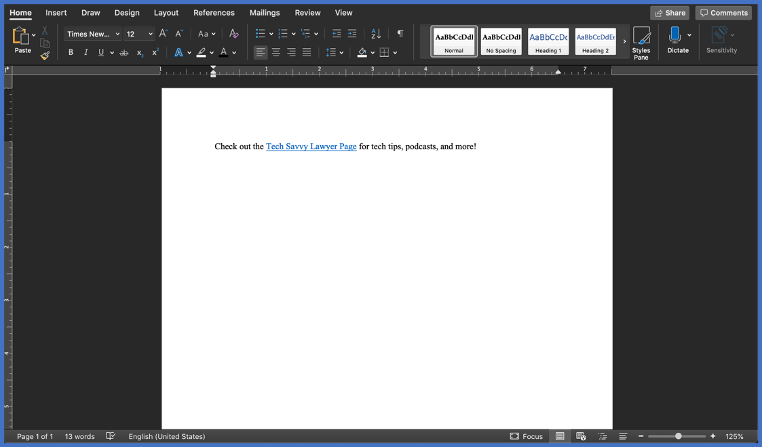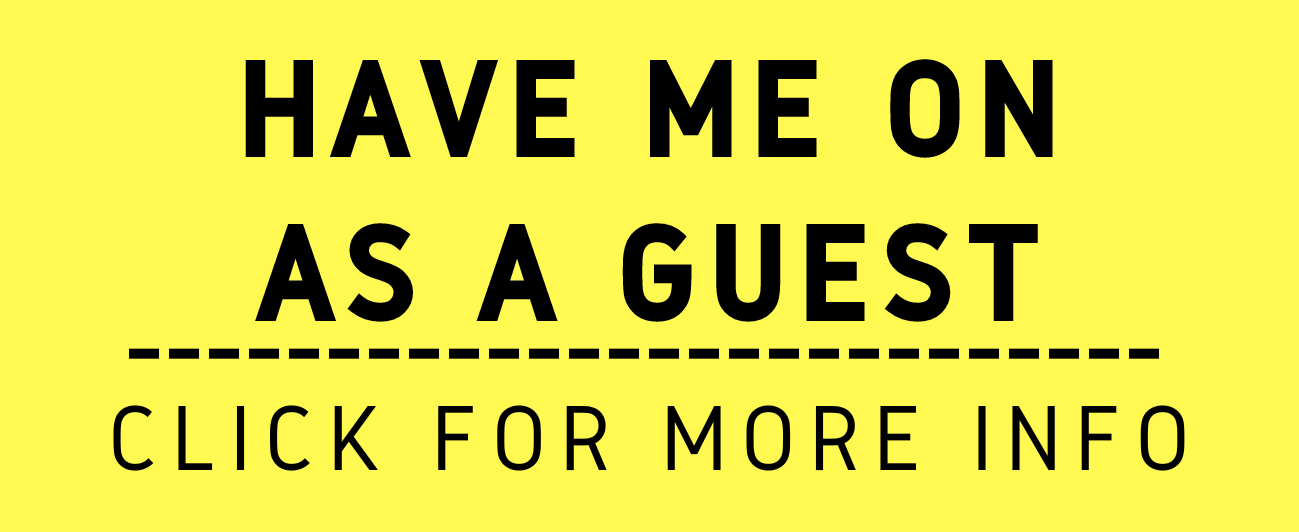With today’s technology, embedding a web browser link (or, more popularly, “hyperlinking”) is a necessary skill. It may sound tedious to the unfamiliar drafter, but hyperlinking is a process that doesn’t have to take longer than 30 seconds.
What is hyperlinking? The best way is to demonstrate. If you click here, you will be redirected to the Federal Register. Or, check out Congress’s archive of public laws. As you can see, hyperlinking attaches a link to whatever words you choose in your document.
This makes it convenient for the reader, e.g., the judge who is reading your brief. The reader can easily see what you are referencing by merely clicking on the link.
The link will then open a browser (security settings may require your permission to do this) and show the reader what you referenced through the hyperlink!
You can hyperlink any word or phrase using the following commands these quick steps:
Open the webpage you want to attach in your document.
Highlight the link to the webpage [Ctrl+L: Highlight the link in your web browser].
Copy the link [Ctrl+C: Copy the link in your web browser].
Open your Microsoft Word document.
Highlight the word or phrase you would like to attach the link to.
Summon the hyperlink function [Ctrl+K].
Paste the link into the box [Ctrl+V].
Click Enter.
VOILA! YOU HAVE NOW SUCCESSFULLY EMBEDDED A HYPERLINK INTO YOUR DOCUMENT!
Finally, always check to make sure your link works. If you plan to produce your final document in another format, such as a PDF, be sure to check the link when you save it in that format.
A few final tips: Don’t go crazy with the hyperlinking. Hyperlinking is useful and convenient when directing the reader to a source that is otherwise inconvenient, hard or time-consuming to find. That doesn’t mean you should hyperlink search engines like Google, social media sites like Facebook, etc., unless you are linking something specific. Additionally, be aware that if your link is password-protected, i.e., you had to sign in to access it, the webpage may not be accessible to others who click on your hyperlink.
See below for a visual demonstration.









![Steps 2 & 3: Highlight the link to the webpage [Ctrl+L], and copy [Ctrl+C]the link.](https://images.squarespace-cdn.com/content/v1/5c7f456c7eb88c5c90f4dd62/1584566048994-QOWXHXFIJF5V2AK48J6P/image-asset.png)
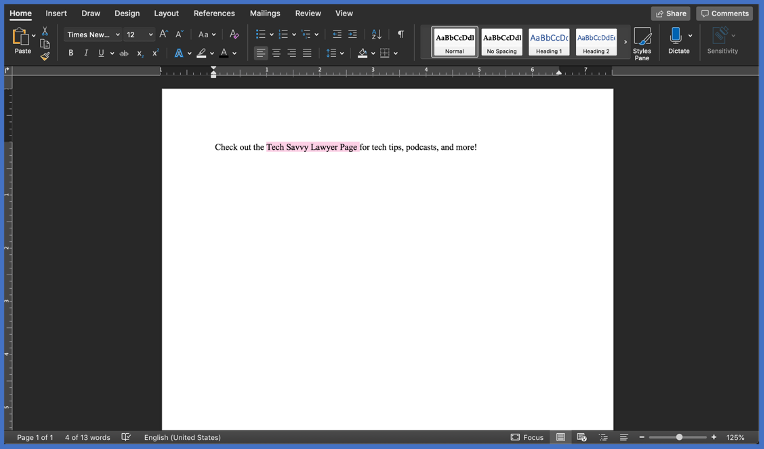
![Step 6: Summon the hyperlink function [Ctrl+K].](https://images.squarespace-cdn.com/content/v1/5c7f456c7eb88c5c90f4dd62/1584566166649-J4SVHZKUUJ7RZWDKKAI1/Picture4%2C+Link%2C+%28TSL.P%29.png)
![Step 7: Paste the link into the box [Ctrl+V].](https://images.squarespace-cdn.com/content/v1/5c7f456c7eb88c5c90f4dd62/1584566232095-PDX6VKILO15N62T3UKYF/image-asset.png)