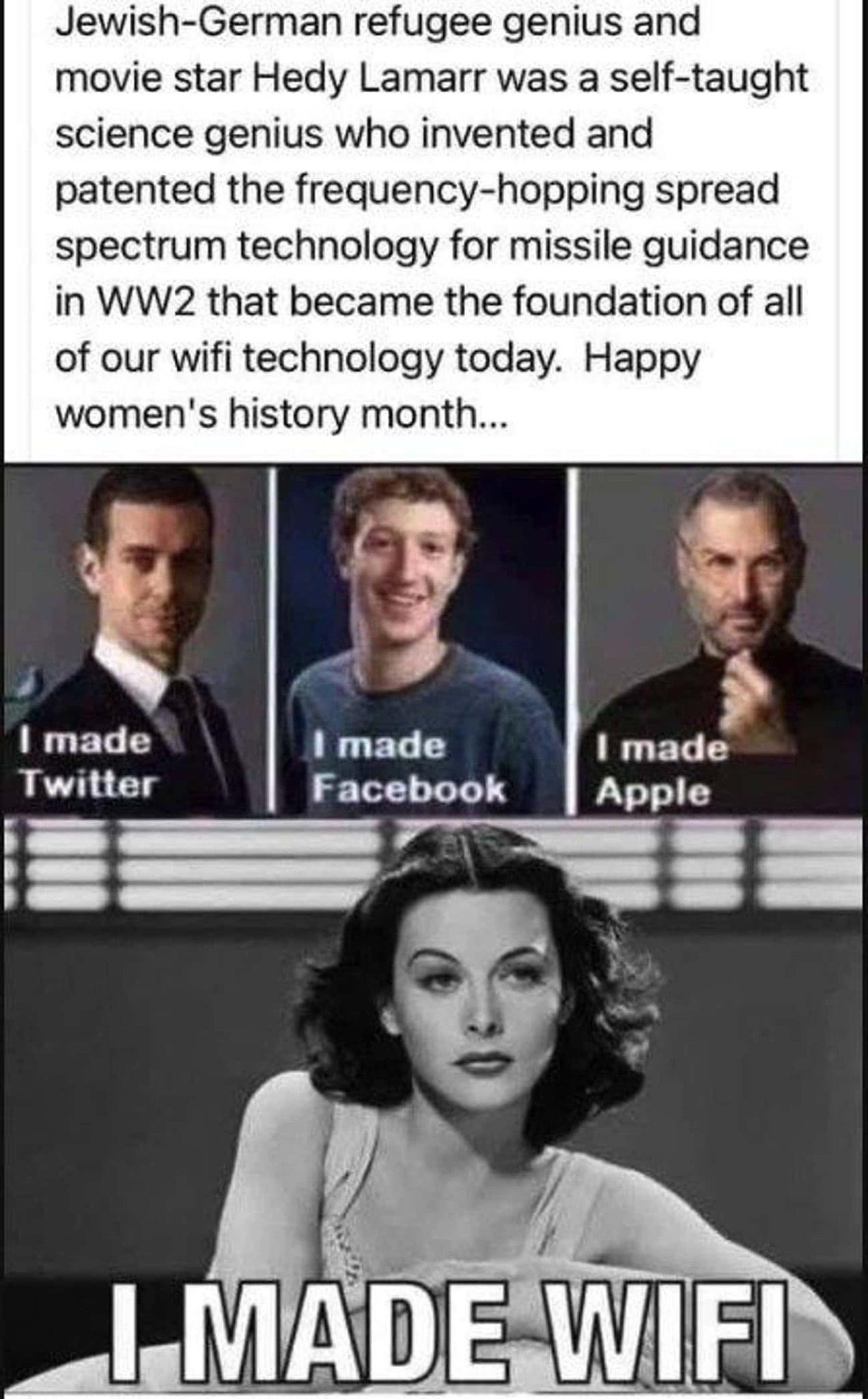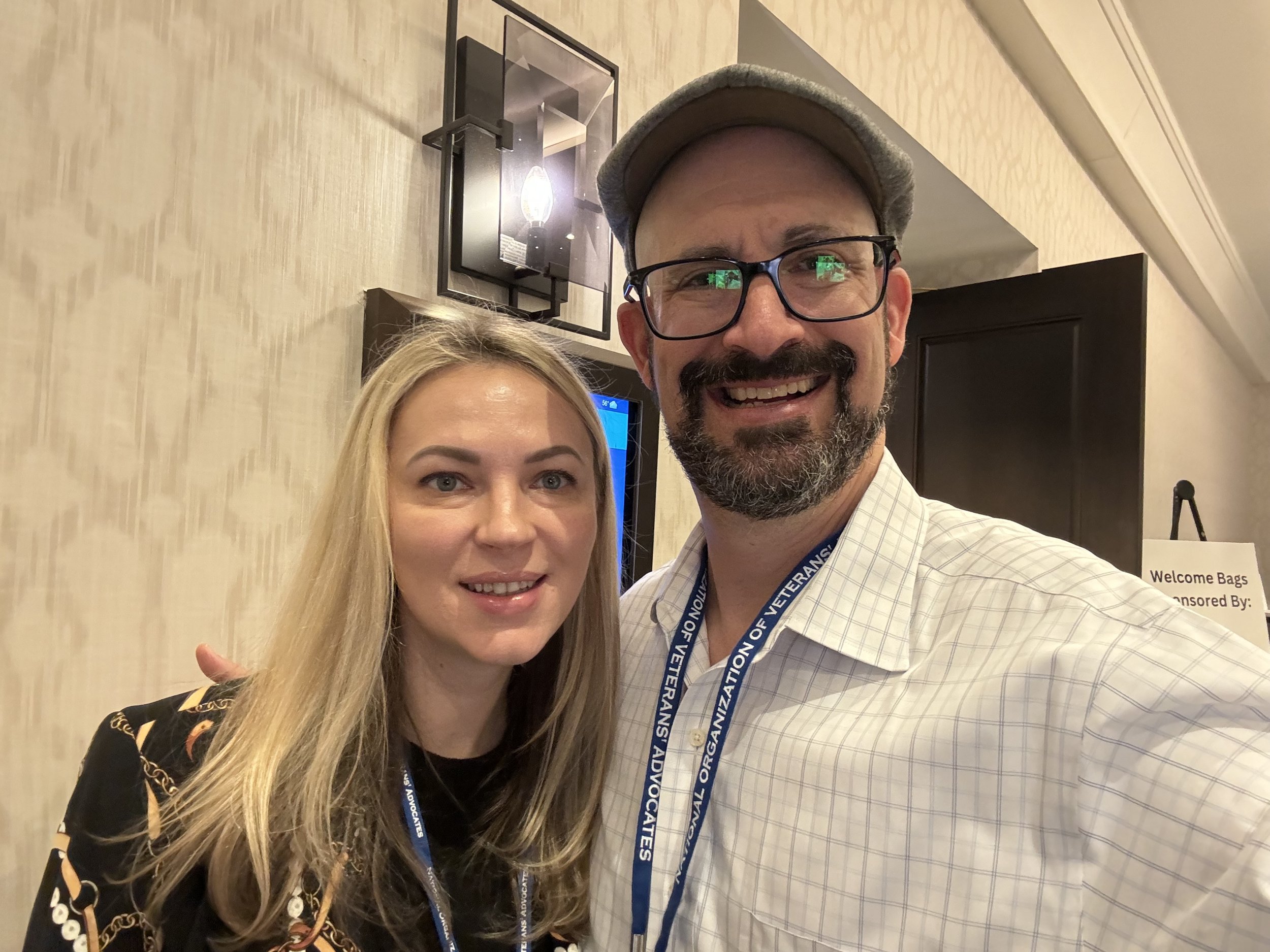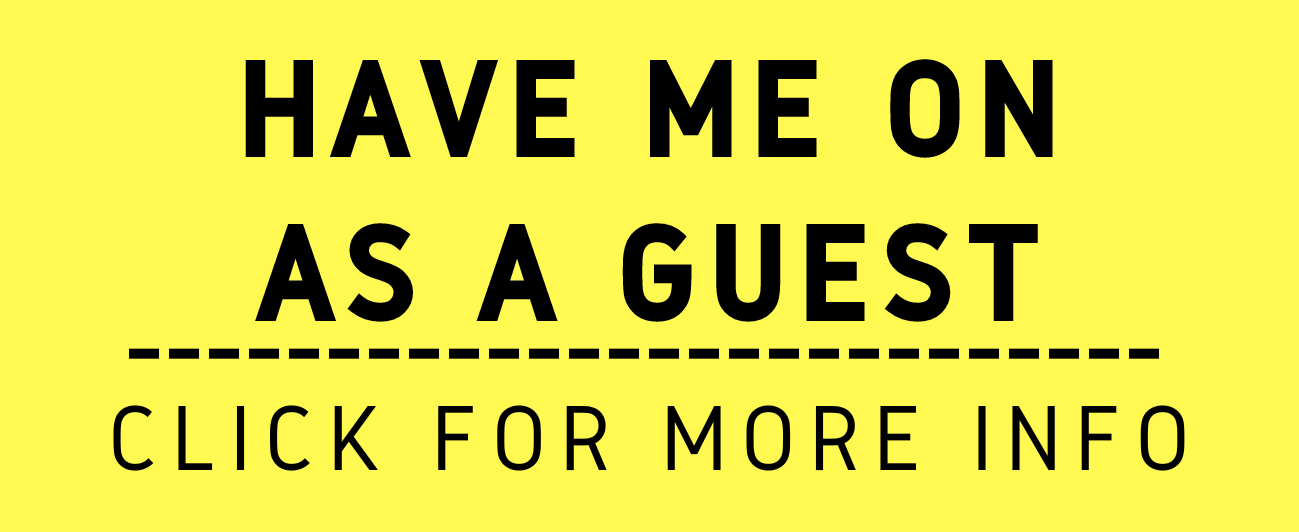Shout Out to Previous Podcast Guest Nichole (Niki) Black and her Article about the Apple Vision Pro.
/The Apple vision pro has potential for lawyers to use them at work. 👩🏻💻
I recently read previous podcast guest Niki Black's editorial for the Apple Vision Pro. In light of several of my respective blog postings on the product, I found her perspective interesting and consistent with my thoughts on it.
Niki and I both recognize the steep price of the Apple Vision Pro and that alone may keep lawyers from purchasing one. But we believe it is an amazing device. We agree it has the potential to transform the mundane aspects of travel for lawyers into a more bearable experience. She, too, was impressed by the immersive experience of watching movies (in 3-D), which she deemed unparalleled compared to traditional methods (2-D). Niki highlights the device's innovative interface, which does away with hand controllers, offering a more intuitive interaction through hand movements and gazes.
I can see how the apple vision pro could one day be used for work while traveling on a Plane. 🛫
We agree that most lawyers should hold off on purchasing the device immediately. The current lack of productivity-focused applications and the anticipation of future improvements make it less essential for immediate adoption. Despite its high cost and initial limitations, Niki sees the Apple Vision Pro as a harbinger of the next computing era, particularly for tech-savvy lawyers willing to explore new technologies. I also think it could be a welcome addition to an attorney's toolbox, but I have a more wait-and-see attitude.
Meanwhile, I think you can better spend your money elsewhere. This is why I opted to buy two Samsung 27 Viewfinity S9 Series monitors over the Apple Vision Pro. I strongly believe that the Vision Pro's current lack of productivity capabilities for legal work and its novelty do not justify the investment for professional use today. My path to this conclusion (which may change over time with more productivity features and hardware improvements) parallels my personal journey with the iPad.
And yes, one day lawyers might use an Apple Vision Pro on the beach while on vacation—just beware of the awkward tan lines! 🏖️
The iPad was a significant innovation at the time of its release. But it never entirely replaced laptops for productivity needs. I think Niki and I both agree to take a cautious approach if you are contemplating it more for work than pleasure. This may change with future iterations of its applications, the device itself, and its operating system, and then it may offer more compelling reasons for adoption.
Despite its current lack of productivity features, I believe Niki and I both recognize it as a phenomenal device that could innovate the legal profession!
Bonus Episode: Unleashing Tech at the 2024 ABA Tech Show a Cross Podcast Examination With Mathew Kerbis and Your Tech-Savvy Lawyer !
/In this special edition of the Tech Savvy Lawyer Podcast, I am thrilled to host a dynamic conversation with Mathew Kerbis, the distinguished “Subscription Attorney” and a recent recipient of the James Keane Award. Together, we provide a comprehensive recap and insightful analysis of the groundbreaking innovations showcased at the ABA Tech Show 2024 in Chicago.
In our conversation, we cover the following:
[02:14] Tech Show Takeaways: AI in Legal Innovation
[07:27] Beyond Billable Hours: Alternative Fee Structures in the Legal Profession
[11:45] Ethical Landscape of AI in Legal Practice
[16:09] Future of Legal Tech
[29:16] Hardware and Software Upgrades for Podcasting: Tips and Tricks
[33:21] Portable Podcasting Setups: Tips and Tricks for On-Site Recordings
[39:29] AI in Legal Practice: Leveraging Tools Responsibly
[44:55] Enhancing Practice Efficiency and Accessibility
[48:49] Evolution of Legal Tech: User-Friendly Solutions for Solos and Small Firms
RESOURCES:
Connect with Mathew:
LinkedIn: linkedin.com/in/kerbisverse/
Website: lawsubscribed.com/
Hardware mentioned in the conversation:
Blue Yeti microphone logitechg.com/en-us/products/streaming-gear/yeti-premium-usb-microphone
Shure MV7 microphone: shure.com/en-US/products/microphones
Snowball microphone:logitechg.com/en-us/products/streaming-gear/snowball-ice-usb-microphone
Software & Cloud Services mentioned in the conversation:
Amazon Prime: amazon.com/amazonprime
Clio: clio.com/
Daylight: daylightlaw.com/
Descript: descript.com/
FileVine: filevine.com/
LexisNexis: lexisnexis.com/
Paxton: paxton-access.com/
PDF deck: pdfdeck.com/
Squadcast: squadcast.fm/
Universal Migrator:universalmigrator.com/
Westlaw: legal.thomsonreuters.com/en/westlaw
Zapier: zapier.com/
My Two Cents: Embracing the Future: Navigating the Ethical Use of AI in Legal Practice.
/Lawyers need to be mindful of their bar ethics when using Generative aI in their practice of law.
What can the Florida Bar Ethics Opinion 24-1, issued a couple of months ago, provides as guidance for all lawyers on the ethical use of generative artificial intelligence (AI) in their practice. Here are the key teachings and reminders for lawyers, not just in Florida but potentially applicable in any jurisdiction:
1. Confidentiality and Client Information: Lawyers must ensure the protection of client confidentiality when using generative AI. This includes understanding the AI program's policies on data retention, sharing, and learning capabilities to prevent unauthorized disclosure of client information.
2. Competence and Accuracy: Lawyers are responsible for their work product and must ensure that the use of generative AI aligns with their professional judgment and ethical obligations. This includes verifying the accuracy and reliability of information generated by AI tools.
3. Billing Practices: The opinion cautions against improper billing practices, such as double-billing for AI-generated work. Lawyers must ensure that fees and costs charged to clients are reasonable and ethically justified.
Generative AI can be a positive contribution to your law firm!
4. Advertising and Communication: When using AI chatbots for client communication, lawyers must comply with advertising restrictions and clearly disclose that the chatbot is an AI program, not a human lawyer or law firm employee.
5. Technological Competence: Lawyers have a duty to maintain competence in technology, which includes understanding the risks and benefits associated with new tools like generative AI.
6. Supervision and Oversight: Lawyers must develop policies for the oversight of generative AI to ensure its use is consistent with ethical standards. This includes reviewing AI-generated work products for accuracy and sufficiency.
7. Ethical Delegation: Lawyers should carefully consider which tasks can be ethically delegated to generative AI, ensuring that the AI does not perform duties that require a lawyer's personal judgment or constitute the practice of law.
8. Client Relationships: Lawyers must be cautious when using AI for client intake or communication to avoid inadvertently creating a lawyer-client relationship or providing legal advice through AI interactions.
… a lawyer may ethically utilize generative AI technologies but only to the extent that the lawyer can reasonably guarantee compliance with the lawyer’s ethical obligation
9. Informed Consent: In certain situations, particularly when using third-party AI services, lawyers may need to obtain informed consent from clients before disclosing confidential information to the AI.
This opinion underscores the importance of ethical considerations in the adoption and use of emerging technologies in legal practice. It encourages lawyers to embrace innovation while remaining vigilant about their professional responsibilities. I think the opinion summarizes how lawyers can/should use AI wisely:
In sum, a lawyer may ethically utilize generative AI technologies but only to the extent that the lawyer can reasonably guarantee compliance with the lawyer’s ethical obligations. These obligations include the duties of confidentiality, avoidance of frivolous claims and contentions, candor to the tribunal, truthfulness in statements to others, avoidance of clearly excessive fees and costs, and compliance with restrictions on advertising for legal services. Lawyers should be cognizant that generative AI is still in its infancy and that these ethical concerns should not be treated as an exhaustive list. Rather, lawyers should continue to develop competency in their use of new technologies and the risks and benefits inherent in those technologies.
MTC
Happy Lawyering!
Wednesday Word (or Acronym) of the Week - WYSIWYG: How attorneys see the documents they work with in the field of law.
/The principle of wysiwyg allows lawyers to see drafts of their legal documents as they would appear when printed on paper.
WYSIWYG is short for "What You See Is What You Get." It is a principle that has revolutionized how attorneys interact with technology, particularly in document creation and management.
WYSIWYG is a user interface that allows you to edit content in a form that closely resembles its appearance when displayed as a finished product. This means that when you're drafting a document, the text, images, and other elements appear on your screen exactly as they will when printed or published. This intuitive interface has become a staple in word processors, website builders, and many other applications that require content creation.
For attorneys, the clarity and precision of documents are paramount. Legal documents, whether they are contracts, briefs, or court filings, demand a high level of accuracy and formatting that reflects the seriousness and professionalism of the legal field. WYSIWYG editors empower attorneys to:
Enhance Efficiency: Time is a precious commodity in legal practice. WYSIWYG editors streamline the document creation process, allowing attorneys to produce polished, court-ready documents without requiring extensive revisions or formatting adjustments.
Reduce Errors: By providing a real-time preview of the final document, WYSIWYG interfaces significantly reduce the risk of formatting errors that could undermine the credibility of a legal document or even affect its admissibility in court.
the principle of wysiwyg gives the public better access to justice!
Improve Collaboration: Modern legal practice often involves collaboration among multiple attorneys, paralegals, and other stakeholders. WYSIWYG tools facilitate this collaboration by ensuring that everyone is working with documents that look and feel consistent, regardless of the device or platform.
Accessibility: WYSIWYG editors make technology more accessible to attorneys who may not have advanced technical skills. This democratization of technology ensures that all legal professionals can leverage the benefits of digital tools, regardless of their prior experience with software.
As legal technology continues to advance, WYSIWYG interfaces are becoming more sophisticated, incorporating features like legal citation formatting, integration with legal research databases, and advanced collaboration tools. You can tell on the document both on the screen and paper where a citation may have an embedded link to the complete text of the citation online. These developments promise to enhance further the efficiency and effectiveness of legal practice.
For attorneys, embracing WYSIWYG technology means not just keeping pace with the digital transformation of the legal field but also leveraging these tools to provide better representation for their clients. In a profession where the precision of language and the clarity of presentation can have profound implications, WYSIWYG stands as a beacon of efficiency and reliability.
Happy Lawyering!
How To Wednesdays: Mastering Document Formatting: A Guide for Attorneys on Revealing Non-Printing Characters in MS Word.
/Following Monday’s Editorial - MTC: Presentation In Your Word Documents is Everything! - Presentation is Everything! In the meticulous world of legal documentation, clarity and precision are paramount in presenting your legal argument. Amazingly despite the strength in the substance of your case, your argument can easily be detracted by poor formatting of your legal document. It reflectrs poorly on the lawyer – it question’s the lawyer’s professionalism and thus, indirectly, the quality of the argument – not so different if the lawyer is wearing mismatched clothes to court. One aspect of Microsoft Word that can significantly enhance the accuracy and professionalism of these documents is the ability to reveal non-printing characters. These invisible markers, such as spaces, paragraph returns, and tabs, play a crucial role in the structure and readability of legal documents.
“Presentation is everything” and formatting your brief correctly can help make your case!
Understanding and utilizing the feature that reveals these non-printing characters can aid attorneys in avoiding common formatting pitfalls, ensuring consistency, and maintaining the high standard of documentation required in the legal profession. This blog post will guide you through the importance of non-printing characters and how to reveal them in your MS Word documents.
The Importance of Non-Printing Characters in Legal Documents
Non-printing characters, while invisible in printed documents or when hidden in your Word document, are the backbone of document structure. They include:
Spaces: Indicated by a small dot (·) between words.
Paragraph Returns: Shown as a pilcrow (¶) at the end of paragraphs.
Tabs: Represented by a right-pointing arrow (→).
Revealing the hidden chargers on your word document can lawyers improve the formatting of their briefs.
In legal documents, precision in formatting is not just about aesthetics; it can impact the interpretation and enforceability of the document. Inconsistent spacing, indents, or paragraph breaks can lead to misinterpretation or ambiguity. Revealing these non-printing characters allows attorneys to:
Ensure Consistency: Uniform spacing, indentation, and paragraph breaks are crucial for readability and professionalism.
Avoid Formatting Errors: Spot and correct unintended extra spaces, inconsistent tab usage, or misplaced paragraph breaks.
Facilitate Collaboration: When multiple individuals are editing or reviewing a document, visible non-printing characters can help maintain formatting consistency.
How to Reveal Non-Printing Characters in MS Word
Revealing non-printing characters in MS Word is a straightforward process. Here's how you can do it:
1. Quick Toggle:
Look for the ¶ symbol in the Home tab of the Ribbon.
Clicking this button will toggle the display of non-printing characters on and off.
This method is convenient for quickly checking formatting without permanently altering your view settings.
2. Word Options:
© Microsoft
In Windows:
Go to the File menu and select Options.
In the Word Options dialog box, choose Display from the list on the left.
Under the section "Always show these formatting marks on the screen," you can select which non-printing characters you wish to always be visible.
© Microsoft
In Mac:
Go to the Word menu and select View.
Under the section "Show Non-Printing Characters," you can select which non-printing characters you wish to always be visible.
This method is particularly useful if you have specific preferences about which non-printing characters are important for your document review process.
3. Shortcut Key:
MS Word also supports a keyboard shortcut to toggle the display of non-printing characters: Ctrl + Shift + * (asterisk).
This is a quick and efficient way to switch between views, especially for those who prefer keyboard shortcuts over mouse navigation.
Best Practices for Using Non-Printing Characters
knowing how to format your documents is an important skill in brief writing.
While revealing non-printing characters is immensely helpful, here are some best practices to keep in mind:
Use Sparingly: Constantly having all non-printing characters visible can clutter your document and hinder readability. Use this feature when fine-tuning formatting or troubleshooting specific issues.
Educate Your Team: Ensure that everyone involved in document preparation and review understands how to use this feature and the importance of maintaining consistent formatting.
Customize Your View: Tailor the display settings to show only the non-printing characters that are most relevant to your current task. This customization can reduce on-screen clutter while still providing the benefits of this feature.
For attorneys, the devil is often in the details, and the ability to reveal non-printing characters in MS Word is a powerful tool in ensuring that legal documents are precise, consistent, and free of formatting errors. By mastering this feature, you can enhance your document review process, avoid common pitfalls, and uphold the professional standard expected in legal documentation. Whether you're drafting contracts, briefs, or any other legal document, the ability to see and control these invisible markers can be a game-changer in your practice.
My Two Cents: Presentation In Your Word Documents is Everything!
/THe strength of your argument can easily be overshadowed by how it is presented on the document itself.
A Georgia attorney has been disbarred for submitting "a fabricated e-mail" to the bar as part of his defense of a bar complaint. A complaint had been made against this attorney for lack of proper representation. The details of the complaint and the history of the representation are not important for this editorial. What is important to this editorial is that the Respondent ...
"...sent several email exchanges purporting to be between her and [Complainant]. However, the March 9 email terminating Respondent’s representation supposedly sent from [Complainant] was in a different format and font than the others, and, unlike in the other emails, [Complainant] appeared to use perfect diction, capitalization, and punctuation. [Complainant] denied having sent this email, and the State Bar determined that the email was likely falsified by [Respondent]."
First, please forgive me as I set a little background about myself as it relates to this posting. I used to collect comic books as a teen. I had to buy the perfect comic - no rips, bends, creases, watermarks, etc. With an eagle eye, I'd make sure I got the perfect comic. Now, bookend the other side of my skill for detail with my high-school ability to play with font types, sizes, margins, etc., to stretch out a class paper to a requisite number of pages for an assignment - mind you, I don't do that today. This culminated into a skill where I can look at a document, say generated by a law clerk or opposing counsel, and can tell if the formatting is not right - spacing between pages is not consistent, two spaces between two words or sentences instead of one, font size is off, and so on.
be a super hero to your client with truth, justice and proper document formaTting!
With this background, I can usually tell when something is off on a document. Either in hard copy or on the screen, if the formatting is not correct, I can catch it. But what this attorney did, generating documents so obviously inconsistent in typical formatting (and grammar), aside from the common sense (and bar ethics) of not creating fake evidence, shows a fundamental lack of computer skills - formatting, styles, etc. If it’s not apparent to you that your spacing, paragraph returns, or tabs are off, turn on your non-printing formatting marks to see how your document is constructed. (Check out this Wednesday's How to learn how to reveal now non-printing characters, the function that shows in your document your spaces, paragraph returns and tabs.)
IMHO, if your document does not look right, regardless of how strong your discussion is, the reader is likely to doubt the veracity of the argument.
Happy Lawyering!
MTC
Monday Morning Humor: These Male Tech Giants Don't Hold Water to This Hollywood Female Icon!
/In lieu of my typical Monday Morning History post, today I’ll share a Monday Morning History post in honor of Women's History Month!
🛜
In lieu of my typical Monday Morning History post, today I’ll share a Monday Morning History post in honor of Women's History Month! 🛜
While the founders of Twitter, Facebook, and Apple have certainly etched their names in the annals of tech history, it was Lamarr, with her self-taught genius and an invention born amidst the turmoil of World War II, who laid the groundwork for today's WiFi technology with her frequency-hopping spread spectrum. So, as we scroll, swipe, and tweet our way through Women's History Month, let's tip our virtual hats to Hedy, whose star-studded legacy is not just framed in celluloid, but also invisibly entwined in the very airwaves that connect us all.
SHOUT OUT: Catching up with Previous Podcast Guests Nataliya Blidly of SmartAdvocate & Leah bucholz of Prestige Veteran Medical Consulting in DC!
/I recently had the pleasure of reconnecting with past podcast guests Nataliya Blidly from Episode #44, "Revamping Client Relations at Law Firms," and Leah Bucholz from Episode #79, "Handling Medical Information on The Internet," in Washington, DC. In my role advocating for Veterans at the Department of Veterans Affairs, I make it a point to stay current on veterans' benefits law by attending relevant conferences. It was great to see Nataliya and Leah presenting on behalf of their companies at the National Organization for Veterans Advocates Spring Conference this week.
For insights into how they leverage technology to support legal professionals, I recommend checking out their podcast episodes linked above!
Hardware Thursdays with an Editorial Bent - Why I Chose Two Samsung 27 Viewfinity S9 Series Monitors Over the Apple Vision Pro (and also the Apple Studio Display).
/Lawyers deliberating between a new monitor or an apple vision pro…
Here is the conundrum, do I, The Tech-Savvy Lawyer with a clear bent on Apple Products, shell out between $2,500 - $3,500 for Apple Vision Pro, $199 for Waterfield Shield Case for Apple Vision Pro with Strap, $499 for two years or $24.99/month (plus potential service fees) for AppleCare or do I spend $1,798 (at $899 each - normally $1,599 each) on two Samsung 27 Viewfinity S9 Series Monitors (and I've seen cheaper recently). I have two aging LG 4K monitors that, as my wife will ensure you, I have been complaining commenting that they may be fading. After some research, debate, and a surprise bonus a client from my day job gave me (thanks, client!), I went with the monitors. And here's why:
The Apple Vision Pro is truly an amazing device and is sure to get better over time - see my prior posting. It is a remarkable media consumption device. It has two 4K screens and runs on an M2 chip with 16GB of unified memory. You get to watch and view movies in a cool environment, in many in 2-D, some in 3-D, and some (including your own created videos shot) in spatial video mode. Photos are amazing whether in 2-D, 3-D, or even in Panoramic mode. But the productivity applications seem to be lacking.
Samsung offers some great monitors.
When the iPad first came out, it was praised to be a laptop killer! It was (and still is) a great media consumption device. The productivity angle was apparent but not there yet. And in the fourteen (14)-plus years since its release, it has not caught up to expectations, i.e., the productivity scale of a laptop. Remember, I could not afford the first iPad; it was a surprise gift from my grandmother. And it has been a great media consumption device (with some minimal productivity value when I'm in a pinch). I recognize some of my thinking may conflict with my purchase of the Apple Watch when it was first released. But the personal and professional utility were both evident the first time I tried it on.
So, I opted for two 5K monitors to replace my aging 4K LGs. Here's why. I already have a more powerful computer with my Mac Studio with M1 Ultra Chip 96GB RAM and 2TB hard drive. I don't need 3D to do my work (although there may be a legitimate use for lawyers using the AVP to create renderings of crime scenes, traffic accidents, or other locales or rendering in 3D for a jury trial). But the software (and even possibly the hardware) is not there yet. Analysts suggest that the next version of the AVP will not likely be released till 2017. By then, we'll see some of the bugs (common with any first-generation product) removed and have an idea of how software companies (used by lawyers) are adapting to, if at all, this great product. IMHO, the novelty of it all simply does not justify purchasing it for work, and it is still in the early stages of appreciating its media consumption function, i.e., enough media to utilize its unique abilities on a mass market basis. But why, then, did I get a Samsung monitor versus an Apple Studio Display - Apple's 5k monitor?
The two monitors, Samsung v. Apple, both have nice screens - they are 5K monitors, after all - although some reviews argue that the ASD beats out the Samsung screen-wise by a smidge. So, let's compare the rest. The ASD is a more solid device both in the construction of the monitor and its stand: Hands down, when comparing the construction of the chassis and stand for each monitor, the ASD wins - the monitor is much more solid (not feeling cheaply made), the stand works like butter thus easy to use, and its software OS naturally works with the Mac OS. The Samsung's frame is a little less desirable; the stand requires you to fight with it a little to get it where you want it (although you can turn it 90°s on the SM-included stand - something you cannot do with ASD – unless you get a monitor arm from a third-party retailer), and does not natively work with Mac OS (indeed, you have to use a remote control or the knob on the back of the device to adjust screen setting and internal sound). Note that the Samsung monitor has a Thunderbolt 4 port versus ADS's Thunderbolt 3). Samsung beats out ASD with a Thunderbolt 4 port, three USB-C (2.0) ports, and a mini DisplayPort input). The speaker and attached webcam do not compete with the ASD. (Connectivity-wise, they both have three USB-C (2.0) ports. So again, why did I go with Samsung?
Is the Apple Vision Pro sufficiently useful for professionals to warrant its acquisition for professional use?
The Samsung monitor was retailing at $1,599 with only a matte-display option. The ASD starts at $1599 (for standard glass) or $1899 (for Nano-texture glass that scatters light to further minimize glare) with a tilt-adjustable stand -- add $400 for Apple’s tilt- and height-adjustable stand. There can be a $700 hundred-dollar difference with SM. I had read a review that basically said if the Samsung monitor were about $900, then it would be a good deal. At the time of my purchase, Amazon had the Samsung Monitors at $899. I got the screen quality I wanted at half the price. (Note: I do not need the speakers [I have a 20-year-old set of Bose computer speakers that work great], and I do not need the built-in webcam [which, by the way, is detachable]) So, I got two great monitors at half the cost of two ASD or one AVP. I thought that was the more prudent way to go.
Maybe when I have a really big win in a case or bring in significant cash through the blog and podcast, I'll consider getting an AVP. Of course, I am never shy of a relative getting me one! 😉🙃🤗😀🤪